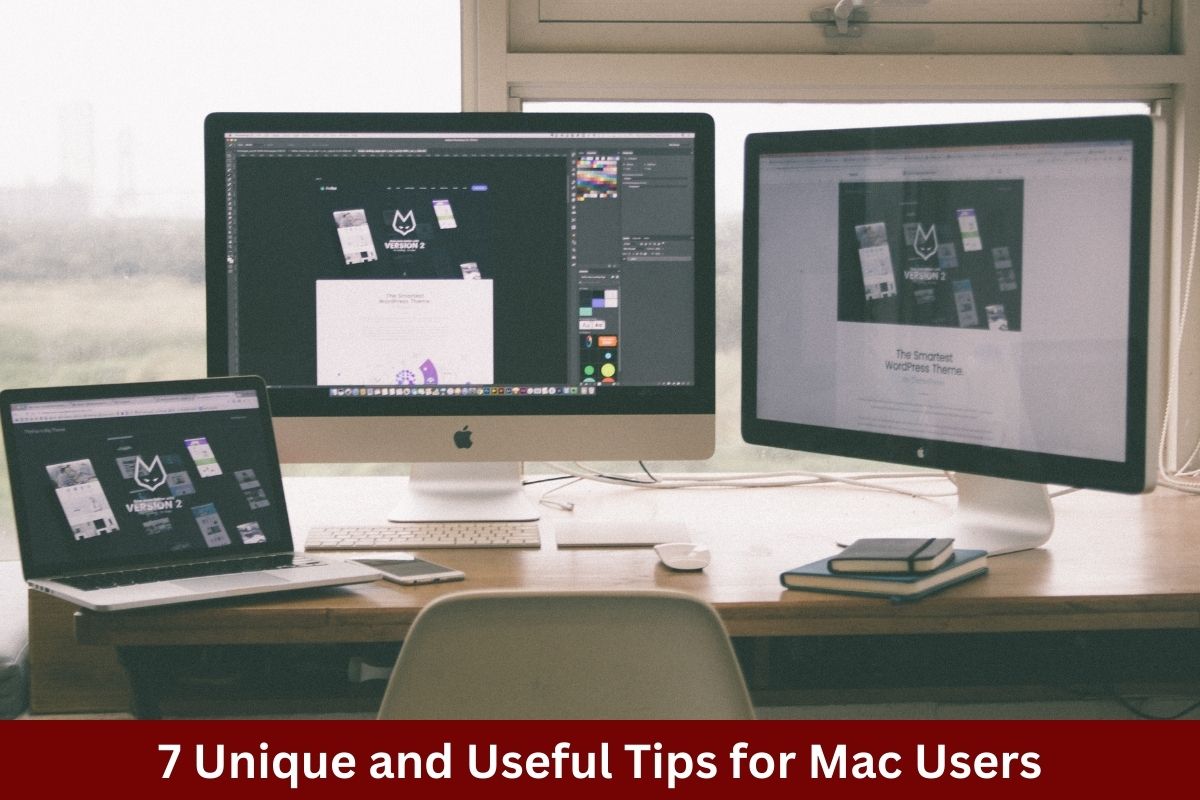Over the last few years, Mac computers and variants such as the MacBook have taken the world by storm.
Their performance and speed have caused many people to switch away from other operating systems, though the majority barely ever scratch the surface of what their Mac is capable of.
There are a number of useful tips and tricks which can make your life easier when using this type of computer.
7 Beneficial Tips All Mac Users Need to Know
While it may seem like a person knows everything there is to know about a Mac when they have been using it for years, there is always something new to be learned. Specifically, the following seven tips are unique to Mac and few people actually know how to make use of them in their daily activities.
Considering the fact that Apple Mac computer shipments hit seven million units globally in the final quarter of 2022 alone, it’s clear that there are a multitude of new Mac users who can utilize the following tips:
The ability to take full-page screenshots
Whether you need to take a screenshot to remember something later on or simply because you found something fascinating that you want to reference at some point in the distant future, screenshotting can help. Few Mac users know that all you need to do to take a full-page screenshot is hit “Command-Shift-3” and your Mac will capture whatever is on the screen.
As a bonus, those who only want to screenshot a portion of the page can hit “Command-Shift-4” to get a cursor that can be dragged over the portion of the page you wish to capture.
A person can digitally sign documents
Digital platforms such as DocuSign have allowed companies to get rid of “wet ink” or in-person signing whether it be for job offers, non-disclosures, or something else. However, a person can be confused as to how to sign digitally.
The Mac comes with a digital signing feature built in. Simply open a file as a PDF, click “Preview” at the top of your Mac, and click “Create Signature” to launch the service.
Videos can be downloaded directly to a Mac
Have you ever been scrolling social media on your computer, only to find a hilarious or insightful video that you want to reference at a later time?
Fortunately, downloading videos from social media apps to your Mac is completely possible. To download a DM video from Twitter, as an example, all a person needs to do is copy the “Link to Tweet” pop-up, visit a Twitter download Internet service, past the link, and they will have their video.
Split screen allows for better multitasking
Everyone has been in a position at one point or another where they have had too many windows open on their computer at one time. Fortunately, a handy trick on Mac is to use the split screen function which allows a person to pin two windows side-by-side.
To do this, simply hover your mouse over the full-screen button on a window to see the options “Tile Window to Left of Screen” or “Tile Window to Right of Screen”. Once one is clicked, you can choose another tab to pin to the other side.
All open windows can be viewed at once
Along the same vein of thinking as the above, viewing all your open windows for a specific application at one time can be extremely helpful. To launch this on a Mac, simply hit “Control-Down Arrow” with the application in question selected.
Frequently used apps can be opened at log-in
For some Mac users, certain apps on their devices will be used more than others, which is why having them open at launch is useful. To set this, go to the Apple Menu and select System Settings, followed by General. You can then go to Login Items on the right side and add apps to the existing list.
Utilizing hot corners
Finally, hot corners on a Mac allow a user to launch something they choose by simply navigating to a selected corner. Set this by going back into System Settings and then selecting Desktop & Dock on the sidebar. There will be a Hot Corners section where applications and other items can be added to certain corners.
Elevate your Mac use today
Regardless of whether you are using a Mac computer or a MacBook laptop variant, you have a piece of technology in your hands that eclipses much of what has been seen in the past. To that end, learn how to optimize this technology to work for you, rather than against you. Each of the above seven tips can make your life a little easier, irrespective of what you may use your computer for.