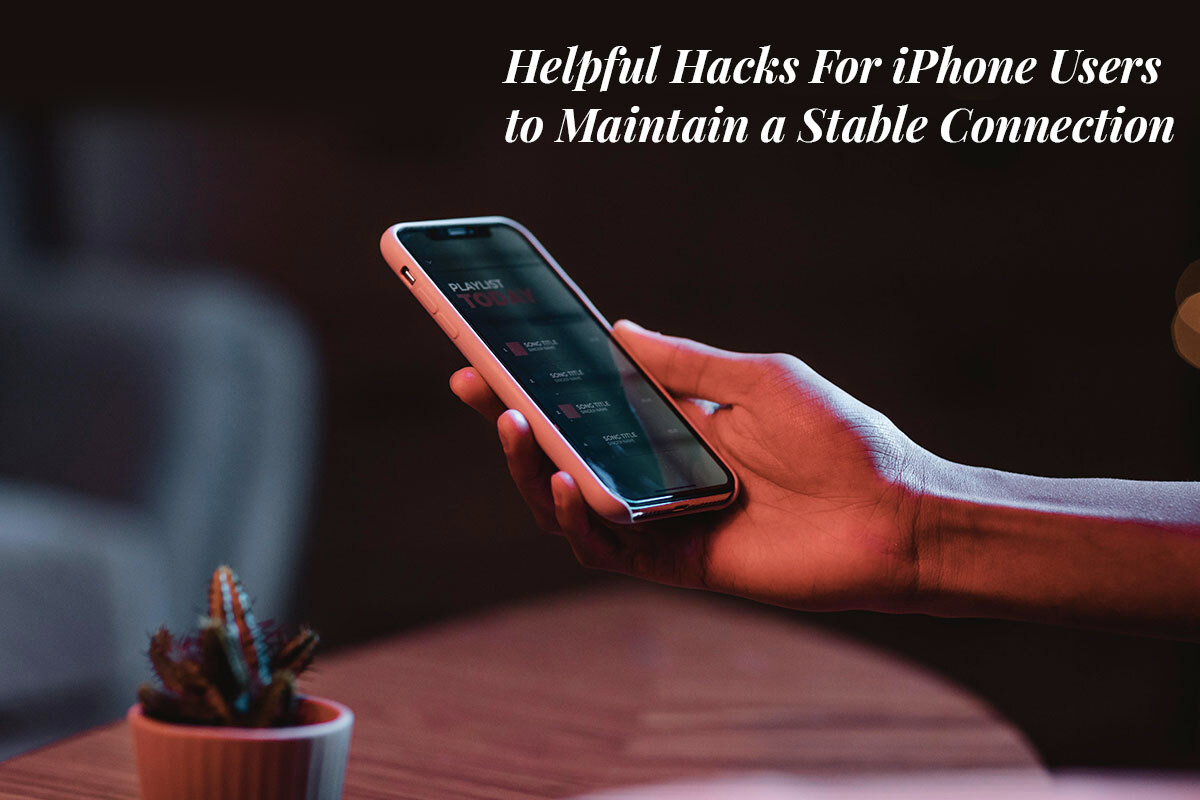A weak iPhone connection can cause headaches. An unstable connection can throw things off when you need to see directions on the map, download content, get things done on your applications, or attend Zoom calls. You may wonder why isn’t my cellular data working, and the answers may range from a lack of mobile Internet coverage, a physical problem with your SIM or device, or you have forgotten to turn on the cellular data simply. These problems can be fixed easily. Turn on cellular data and fix the issue with your iPhone or SIM by contacting the service center.
Problems aside, if you face connectivity problems and need a stable connection, try the following tricks.
Find a Spot With Better Coverage
Your physical location influences network speeds. Natural barriers like mountains, trees, and even tall buildings may interfere with your signal. Move to the ideal spot with lesser interference to get better coverage.
Even in your home, you must move around to find the perfect spot offering better coverage. You can also install a signal booster that will amplify the broadcasts and cellular signal.
However, the app or website you are trying to reach may have some issues and might be temporarily down. In this case, no matter what you do, you won’t be able to access the app or website.
Reboot Your iPhone
Rebooting your iPhone is a simple trick that quickly clears up many bugs. In addition, it solves minor phone issues and fixes connectivity issues.
Switch Off Low Data Mode
Low Data mode is switched on by default and decreases the amount of cellular data used by applications. With this feature enabled, the Internet connection on your phone will run slower. It may even cause apps to crash and become unresponsive. Increase connection speeds by disabling Low Data mode. Head to Settings > Cellular > Cellular Data Options > Data Mode > choose Standard or Allow More Data on 5G.
Standard mode allows automatic updates and background activity on cellular data. But FaceTime and video quality are limited.
Switch to Lte/4g or 5g
If your device and carrier support it, consider switching to LTE/4G or 5G. This can significantly improve your cellular data speed. But your device may not support 5G speeds if you have an older model. 5G is supported on iPhone 12 or later.
If you choose 5G Auto on your phone, your device will enable Smart Data mode and switch to LTE if 5G speeds are not enough. Your phone will use 5G whenever available when you opt for this option.
Disable Background Apps Refresh
Background Apps Refresh is an excellent feature that automatically runs applications in the background. So you do not have to wait for the apps to load whenever you need to use them. But there’s a downside. It may slow down your connection speed.
So, disable this feature by going to Settings > General > tapping Background Apps Refresh > choosing Background Apps Refresh > selecting Off. Also, you can choose Wi-Fi so that the applications run and download content in the background only when connected to the Wi-Fi.
Turn On or Off Airplane Mode
Rebooting your phone’s cellular connection is possible by quickly turning on Airplane mode. This will give your phone a fresh start without rebooting your device. Wait a few seconds before turning off Airplane mode, and your data will be restored.
Turn Off Vpn
VPNs allow you to surf the web without leaving a digital trail. Also, you can access geo-blocked websites, bypass censorship restrictions and hide your browsing activity from your ISP, government agencies, and hackers. Although using a VPN is beneficial, it uses your phone’s data. If you need faster speeds, you can turn off VPN.
Go to Settings > General > VPN & Device Management to turn off VPN.
Reset Network Settings
One way to get faster data on your phone is by resetting your network settings. This will reset it to default settings, including VPN connections, Wi-Fi, and Bluetooth settings. You can do this by going to Settings > General >, scrolling down to the bottom, tapping Transfer or Reset iPhone > Reset > tapping Reset Network Settings and entering your passcode.
Update Your iPhone
You may benefit from an update if your phone is running an older iOS version. Software updates typically include bug fixes and performance improvements to help your phone run faster. Head to the Settings app > tap General > Software Update > tap Download and Install. Then, reboot the phone to let the changes apply.
The Bottom Line
Implement these simple tricks to maintain a stable, strong connection on your iPhone. If you are on a limited data plan, it might even help to upgrade your plan to improve network speeds. Also, switch off and on your phone regularly to give your phone a fresh start.